For new founders who aren't Marketers: 7 simple steps to run your first Google Ads campaign

A 7-Step, No-Fluff Guide to Getting Your First Google Ad Live Today
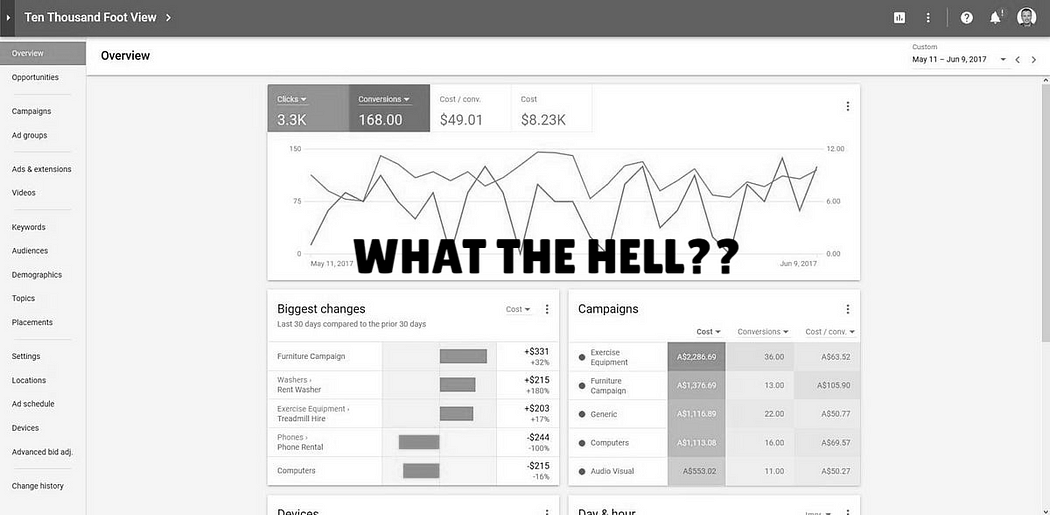
What’s the first thing you do when you need something?
You Google it. Heck, everyone googles it.
And so, if you have something to sell, where should you sell it? You got it…Google.
But it is hella difficult to rank. And so, in the classic “Spend Money to Buy Speed” google ads are a good way to get in the eyes of your target customer.
But a lot of new SaaS or business owners can’t figure it out. It seems huge, the crowded interface is intimidating and you don’t have time.
So, to make it easier for new business and SaaS owners, I’m detailing the 7 steps you need to run your first Google ad campaign, even if you’re not a marketer.
Step 1 — Create your Google Ad Account for FREE
All you need to do is to click here and Sign Up.
And keep going.
The details are pretty simple, you need to add your name, business name, add your website, business details, and Objectives.
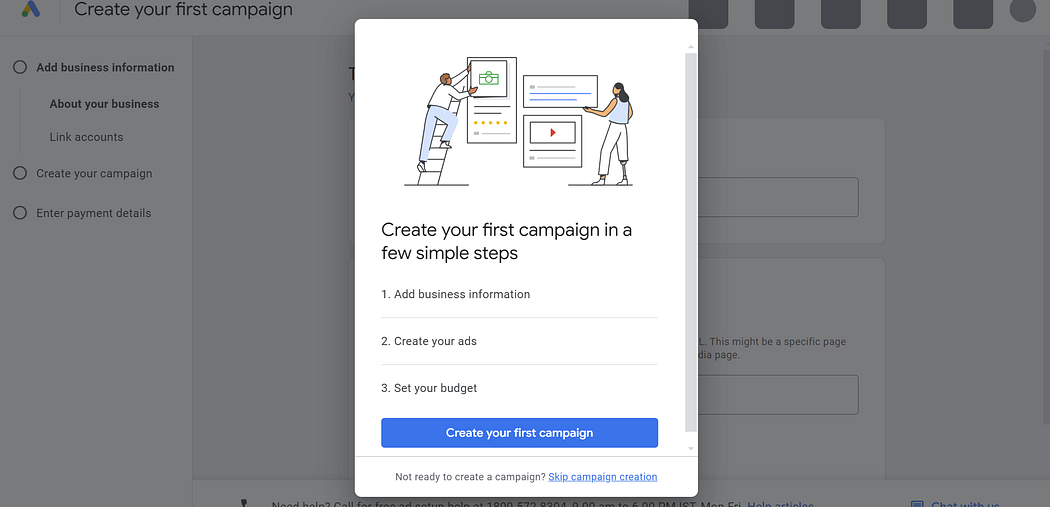
Once you are done, you will then click on “Skip Campaign Creation” and instead go to this Dashboard. Here we will start and learn our first campaign creation.
Step 2 — Create a Campaign and Decide your goal
On the top left corner, you will see a + sign. Click on that, and click “Create”
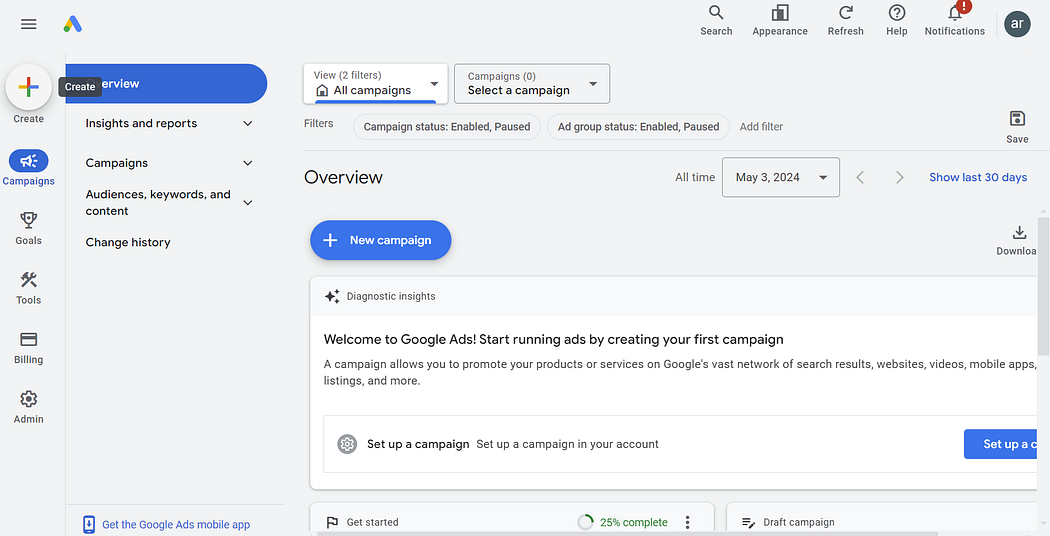
If you do not have Google Analytics turned on, it will ask for some details about your business — like the name and your website.
Then it will ask you your goal of the campaign. If you already have your business added, you’ll directly jump to the goal screen.
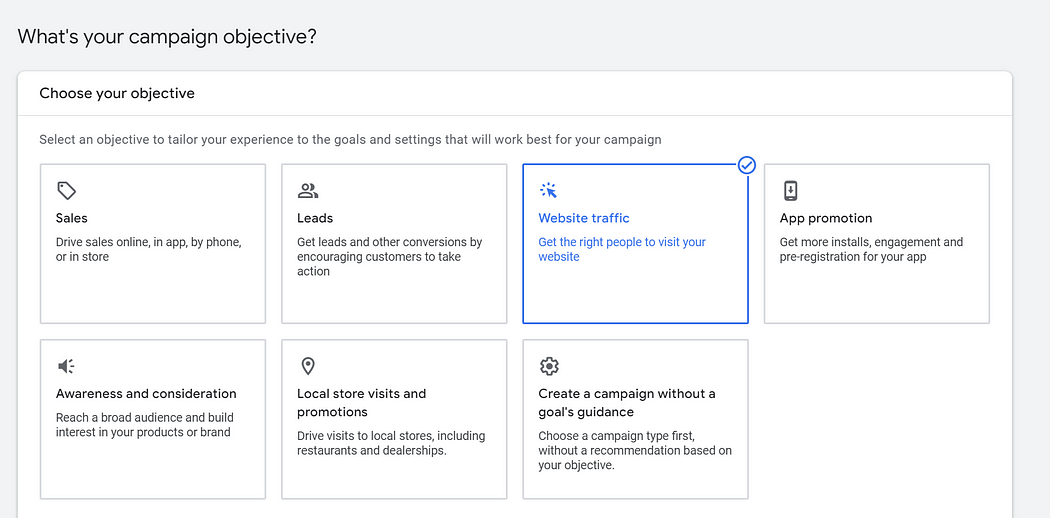
From here, choose the campaign objective. The simplest is website traffic, that is, you want more views and visitors on your website.
If you want to get more purchases then you can go for sales. Leads typically means getting signups or form submissions, which you will then use in future marketing. If this is your first campaign, go simpler and choose website traffic.
Step 3 - Track Conversions
Now we need to track conversions.
What this means, is we wanna track if someone visited your website, or if someone clicked on a form, or if they added something to the cart, or they made a purchase.
Any ad that you will run, will track something. So our next step is to make Google Ad track your website activities.
To add tracking, go to Goals > Summary > Conversion goals.
It will look something like this. I have already added “Purchase” as a goal.
You can click on “New Conversion Action”
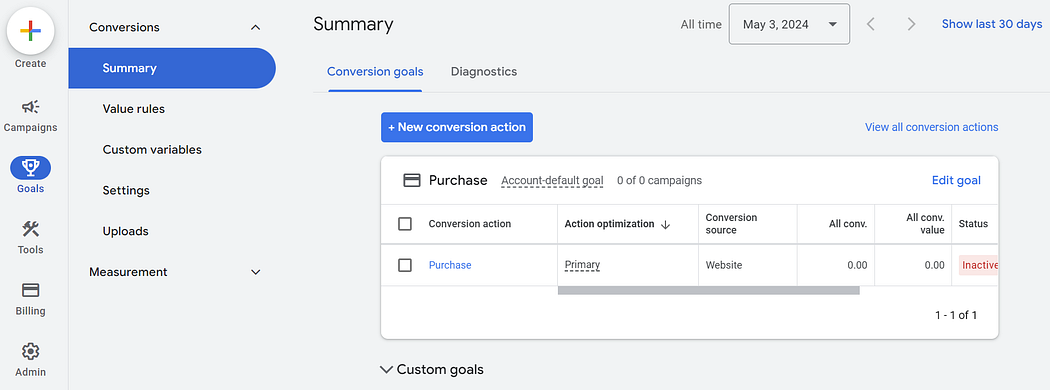
If you only want to check simple stuff like form filling and page views, you only have to add the page URL.
If you want to check for advanced stuff like who made a purchase, or who added to cart, you would have to use a google tag.
Google tag is a simple number you can find in your account. Then use that number on your web hosting platform, and you’ve made a connection.
If you are stuck, you can check this page out. It is pretty straightforward.
After you’ve added your conversion goals, it will look like this.
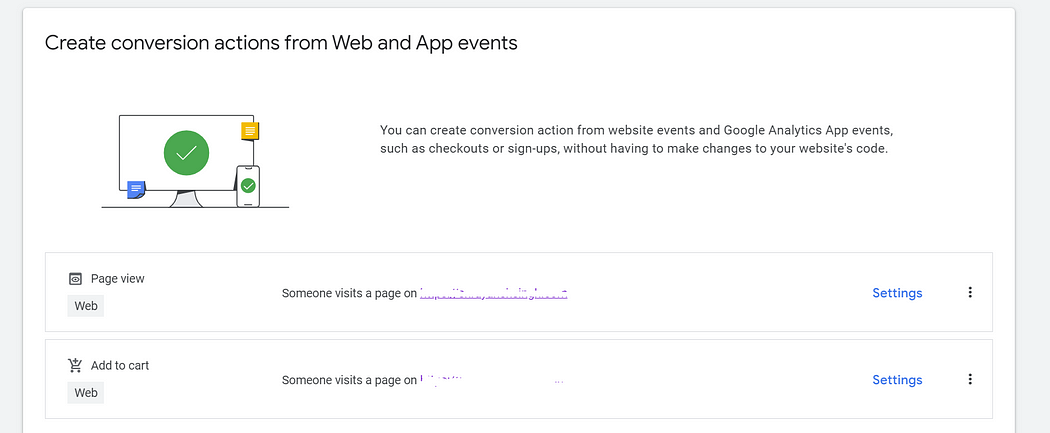
Step 4 — Select a Campaign Type
You can choose a campaign type now, that will determine where and how your ad will be placed.
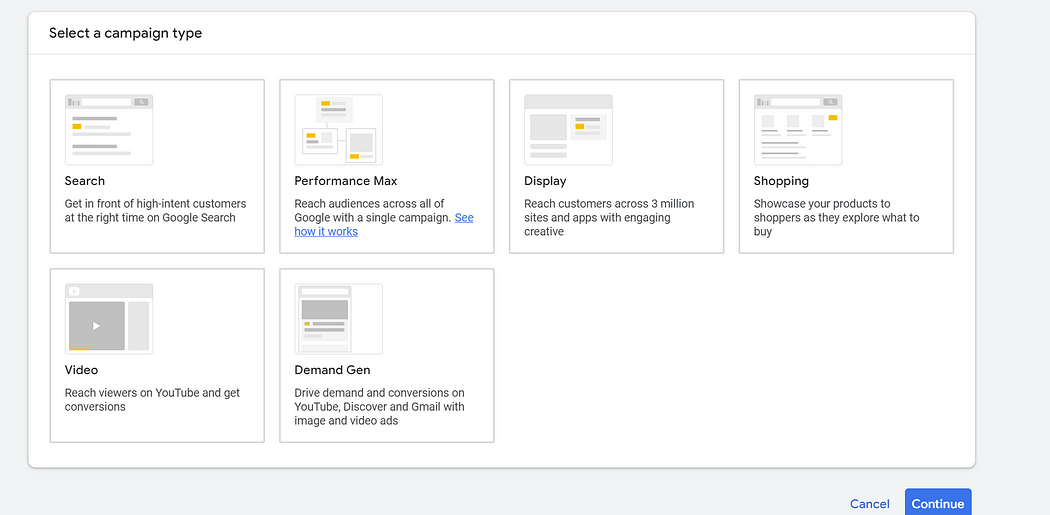
This is a simple overview of different types of campaigns and what you can use them for.
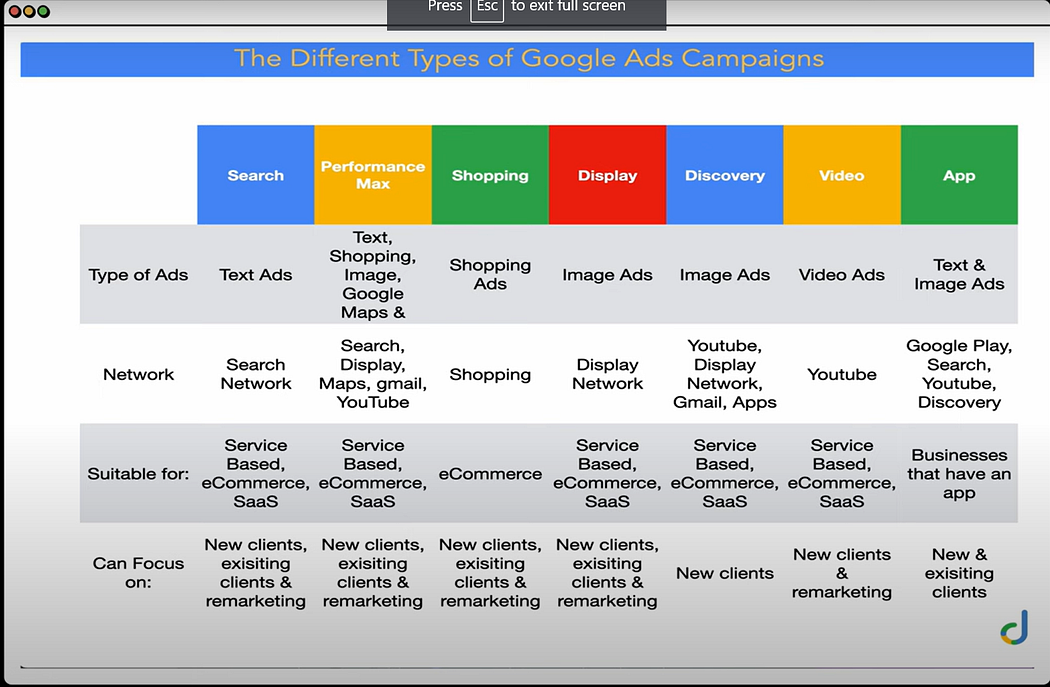
Credits — Aaron Young : Google Ads Master. Watch his videos to gain deep insight on Google Ads
Step 5- Now here comes the Money Part
The next step is bidding.
First up, you add What you wanna focus on. If you chose “website clicks” as your goal, you’ll see conversions, clicks, impressions etc.
Google recommends you focus on Conversions because why would you just want views and not any purchases.

The two main options are conversions and conversion values.
Let’s say you have two products of value $10 and $80. “Conversion” option would make Google push for either of them equally. While “Conversion Value” would make Google push for the option where you make more money. Thus, push for the $80 conversion more.
After you’ve chosen you will see “Set a Target Cost Per Action” option unchecked.
First up what is Cost Per Action? In simple words, it is how much you want to spend to get someone to do something online.
If you chose conversion value as your focus and then checked “Target CPA”, you will see a % here. If you type 300% then that means, for every $100 you spend, you wanna make $300. That’s your return on ad spend.
If you choose conversion, then you will see an absolute value. So, let’s say you add $20 there. Means for every conversion, you only wanna pay $20.
You can also skip this option entirely if you are starting. It is recommended you first run a campaign for a month on the default setting, check how much money you make compared to your ad spend, and then see what rate suits you the best.
Step 6 — To the Meaty Part: Keywords and Ads
Now is the meaty part of the process — where will your ad show up and how?
The first is the keyword. These are words or phrases that users type into Google when they’re looking for something, and if they match the keywords that you have chosen, your ads have a chance to show up.
So, what would you wanna choose? Of course, the words that most people search for — or the words that have high “search volume”
You can easily check it using Keyword Planner by Google.
Example — I have checked for the keyword “meal delivery” but it only has 1K-10K searches. However, food delivery has 10K to 100K searches.

So of course, you wanna pick that. Try to find keywords related to your business that have good searches.
However, if you are just starting try not to use keywords with millions of traffic. They will probably have a lot of people fighting for adspace.
You can add your keyword here, you’ll also see that Google has suggested some keywords based on your website.

The next part is your ad.
Your ad consists of two parts — Headline and Description.
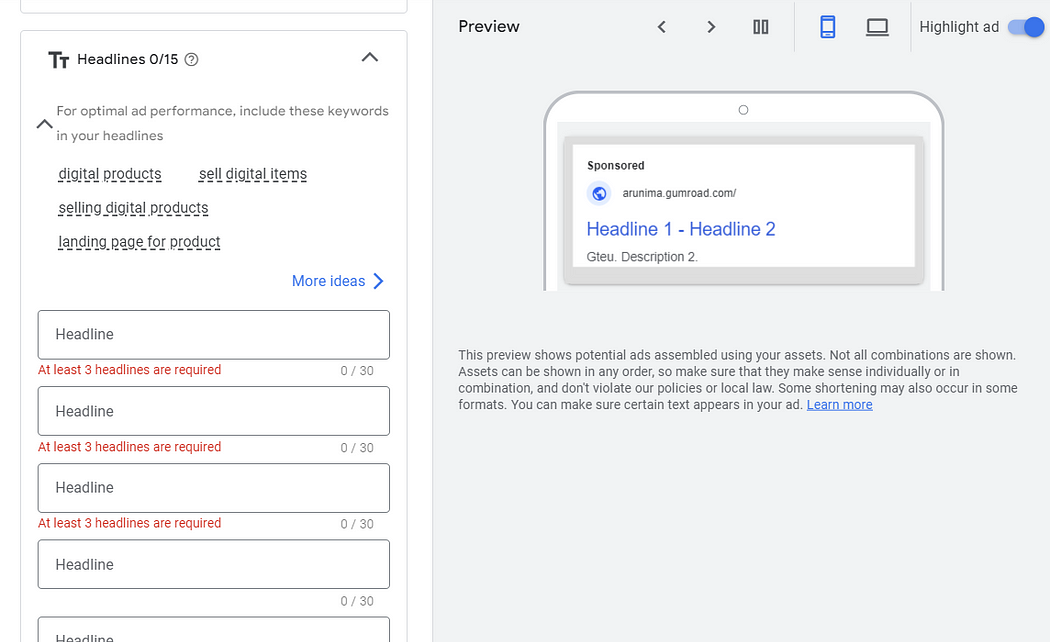
You will also see a Ad Strength indicator with some recommendations. Go through them, and try to stick through it.
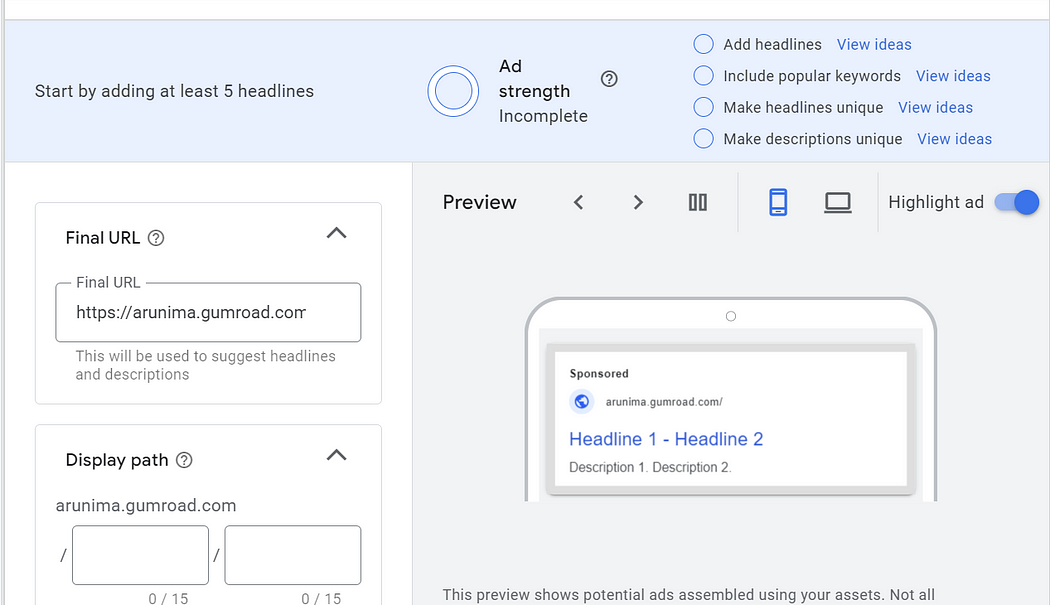
Use these tips to write a Clickable Headline.
- Desired Outcome: What do your customers really want? They don’t want “diet plan” they want to “get in the best shape ever”. Try and include that in the headline
- Be Specific: If you are offering a FREE service or eBook, add “FREE” etc. If you are running a sale, be specific “Limited time, 40% off”
- Keywords: Get your keywords in. Google specifies some keywords you should get in your headline, use them.
- Objections: Add objections your customer might have. Like “ Earn money WITHOUT buying a course” since people are tired of buying courses.
Make sure the headlines stand individually too. They might show up in different combinations on your ad.
The next is Google Ad Description. These are 90-character statements that will show beneath your headline. The easiest way is to search for your niche, and see what’s working. Don’t try to reinvent the wheel.
Check out what ads Google is already displaying on your keywords. You will see some keywords will be bolded in the ad. The hack is to use them.
Apart from that, the three components of a good description are:
- Social Proof — Over 10K Users.
- What it does — Save your time by automating your social media content.
- CTA — Try Hypefury for FREE!
So the description becomes
“Over 10K Users. Save your time by automating your social media content. Try Hypefury for FREE”
Sprinkle in your keywords and you’re set.
Step 6 — Add your budget
Now, google ads will show you some budget options but if you are starting out, keep it low.
Your ad likely is not the best, you don’t have any stats to measure your performance. So, instead of choosing what they give, click on custom budget and set a daily budget
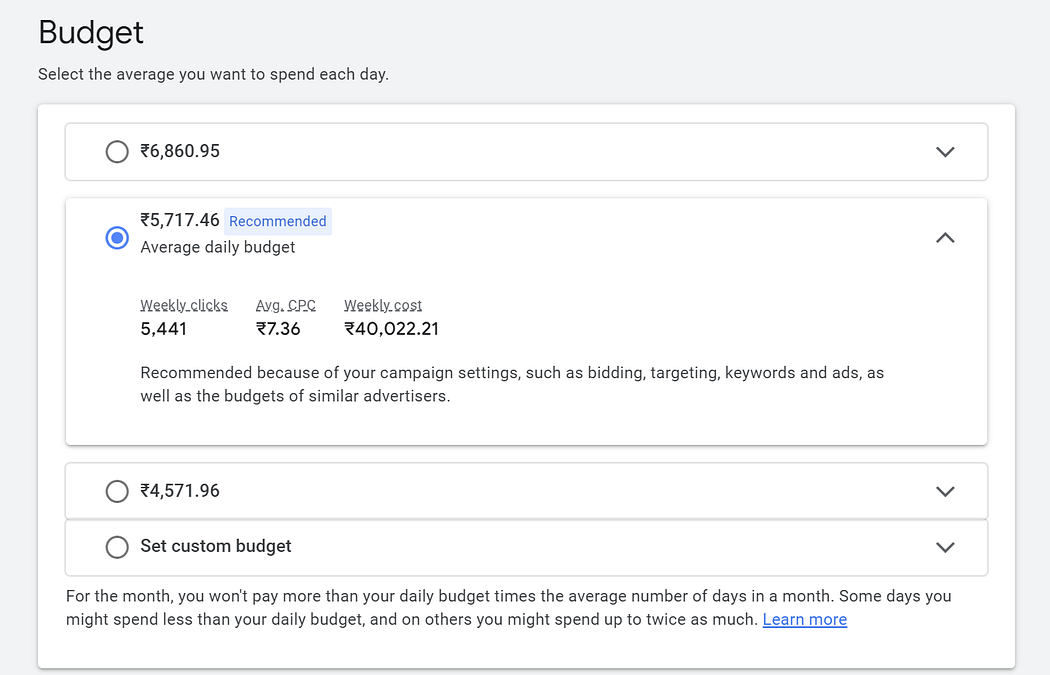
Step 7 — And You’re DONE
Click on Next, Read the Summary and YOU’RE DONE
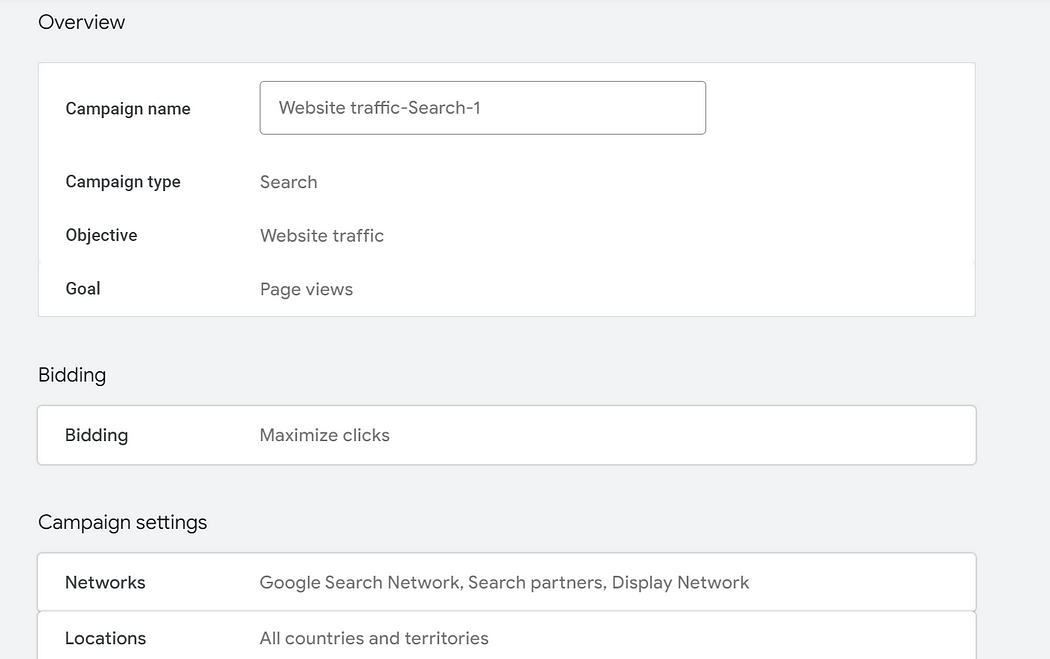
Google might take some time to review it and then make it LIVE.
Remember, ads need a lot of hit and trials. You won’t get thousands of sales in a go, but they work well once you know the sweet spots.
Give it time, understand the analytics, and conversions, experiment with ad copies, CPA, and RoAS and go make some money!
If you read it till here, woah, thanks for reading. I would appreciate some love on the post :)
I’m doing SaaS deep dives for next 30 posts, so follow along!
Cheers!
(2/30)
More posts in this series

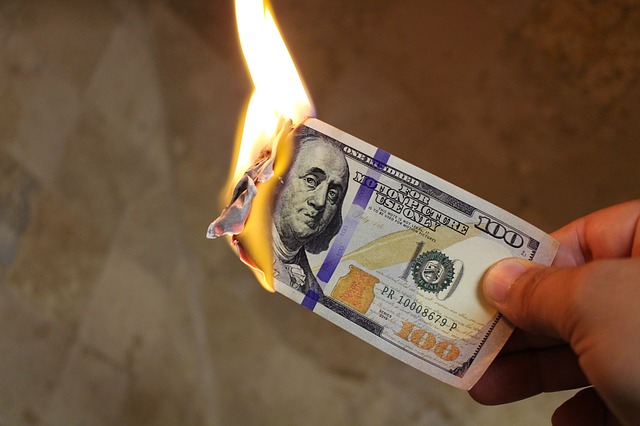




Hey Arunima, great post! Breaking down the Google Ads setup into 7 simple steps is super helpful for new SaaS or business owners who might feel overwhelmed by the process. I especially appreciate the practical tips on choosing campaign goals and tracking conversions. One thing that might also be useful is a bit more guidance on optimizing the ads once they're running, like tips on A/B testing different ad copies. 🤓 Looking forward to your deep dives on SaaS, and I'll definitely keep an eye on your series. Keep up the great work!
Great step by step, nicely done.
Man - thank you so much for this! I am currently working on starting something on the side with a couple friends and simple, easy-to-digest posts like this on obviously important topics are invaluable. Have shared this with both of them - thanks and will be following along for the rest of the series
So glad you liked it!
Thank you for sharing the article.
Glad it helped!
Thanks for giving intro for my keyword selection
Glad it helped!
Thanks for sharing G @Arunima
Glad it helped!
This is super valueable! As a fairly new product owner it's a lil overwhelming to know where to start with digital advertising, so appreciate you taking the time to put all this together! Thanks @Arunima
Glad you liked it Andrew. I'm doing a challenge of writing 30 pieces like this, anything else you wanna know?
My main platform is LinkedIn! Do you cover anything to do with LI? - I'm currently utilising SalesFlow for super customised and self-written outreach to get my product infront of the right people- increasing conversations amount and it's leading to a few calls booked in. I'd love more advice and insight into LinkedIn marketing if you're in that realm? LMK :) Cheers!
Oh interesting! I'll cover it in the next few days. How to get customers from LinkedIn! Also wrote a new one, in case you're interested :)
https://www.indiehackers.com/post/how-to-nail-customer-conversations-and-validate-your-business-idea-5-simple-steps-from-the-mom-test-e8eb0cccfe
Awesome, will give this a read! Really appreciate that @HeyArunima
Thanks for the intro to the Google Ads! I was thinking about running them for keywords like Screenshot Editor but I'm a Solo Founder from Europe, with no VAT-EU registered company and from what I learned I cannot run such Ads as a private person with no registered company?
Does anyone know a workaround for it or is it only available for real companies and there's no other way with Google Ads? :/
Hey, I ran this ad for a friend who had a website selling his ebook. No registered business. Can you just sign up to ads.google.com and fill up stuff and start like I shared above? Let me know what comes, Ill try to help. Maybs it's an EU restriction?